Profile Views
Profile views are typically used to display an alternative to the main profile on cases. For example, a "Housing View" might have a different tab arrangement than the main profile to highlight information most important to those cases.
Views can also be used to create alternative views for the home page.
Profile views are not officially supported outside of cases and home pages, but adventuresome admins have done so, for example on the Cases section front.
In this Article:
- Creating Views
- Setting Default Views by Roles and Preferences
- Setting a Case Profile View for Legal Problem Codes
- How the Profile View is Determined
- Displaying a Link to return to the Master Profile
- Menu Boxes
Creating Views
Views are profile pages, and are built and maintained like other profile pages on the Admin > Processes, Forms, and Profiles page. See Process Management for details on building profile pages.
For an alternate view for cases, add a "New Profile View" (Actions menu > New Profile View) and make the Parent Profile the Main Profile.
For an alternate homepage, create a new profile layout view (older sites may need to first create a Master home page).
NB: Whether for cases or homepages, you should have one Master view. All your alternates should be created as profile views with the Master as the parent profile.
Setting Default Views by Roles and Preferences
The user preference and user role options shown below will only appear if there is at least one active view for each type of profile.
From a user's My Preferences page:
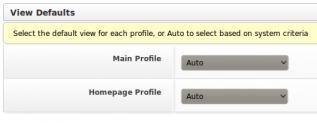
From a User Role page (typically only accessible by site administrators):
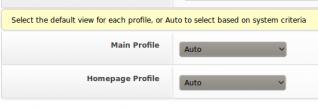
If you don't see the above options, it almost certainly means you have more than one active Master. That confuses things and causes sadness. Deactivate all but one Master, then create profile views (see above).
Setting a Case Profile View for Legal Problem Codes
You can set a profile view for cases per Legal Problem Code by editing the lookup value in Admin > Lookups for each desired Legal Problem Code.
NB: Note in the next section that problem code is that last thing checked to determine which profile to show a user. You should set the Main Profile option in the appropriate user roles to "Auto" (the default), to keep that from overriding the Legal Problem Code setting.
How the Profile View is Determined
If your site has profile views, LegalServer uses the following process to determine which view should be displayed:
- Permissions are checked
- Case history is checked
- User preference
- User role
- Problem code
If you want to offer users the ability to manually choose a view, add the Side/Action Element element "Profile Views" to the View menu section of the profile.

Offering users a View menu is not required. Without it, they will be locked into a specific view depending on the factors listed above.
Displaying a Link to return to the Master Profile
Displaying a link for a master case profile or master home page must be set and configured directly on each profile view. A Views menu configured in a Menu Box (see below) does not display the "Main Profile" or "Home" link. Edit the profile view and add the "Profile Views" element to one of the Side/Action Elements sections. Typically the Views section to be consistent. The default "Yes" to show all available profiles will include a link to "Main Profile" or "Home" (or whatever you have labeled the master profiles).
Menu Boxes
Administrators considering setting up views for cases may also want to consider controlling the Side/Action Elements of the main profile and profile views using Menu Boxes.
The Side/Action Elements of a profile are specific to that profile, and must be built for each profile. If a site has multiple case profile views, this can make changes to all views tedious. An alternative is to add a single Menu Box element to a profile that will contain all the links defined in that Menu Box.
For example, if a site has 3 profile views, then changing permissions on a common link will require 4 edits — the main profile and each of the 3 profile views. If that link was defined in a menu box, a single edit of the menu box would take care of all 4 profiles.
You can "layer" Menu Boxes and specific elements on profiles For example, all your case profiles may use the same set of Menu Boxes. But your "Housing Case Profile" can also contain an additional Custom Link Box element with links specific to those cases.
